- December 30, 2016
- Posted by: Raz Dynamics
- Category: Microsoft Dynamics 365, Microsoft Dynamics CRM
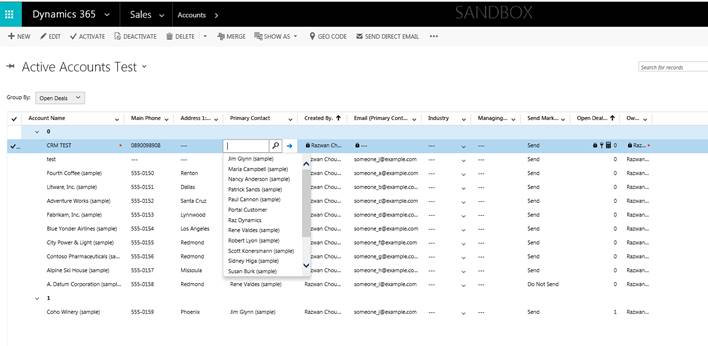
The arrival of Editable Grids in Dynamics 365 has been a long awaited victory for CRM users who have been waiting for this feature ever since the first release of Dynamics CRM. The Editable Grid Control feature in Dynamics 365 allows inline editing of records from the entity view or via the related records sub-grid which could significantly help users become more productive in their daily tasks and reducing the time clicking and navigating. Why waste time navigating to open records to update some information when you can do it directly from the entity view or from the sub grid of the related record.
You will notice the user experience will now provide the ability to group by/sort by any column on current view as well as filtering, moving positions of column views on the fly, resizing columns & pagination. Editable grids also support Calculated fields and Rollup fields, hierarchical views and enabling or disabling of cells based on security role.
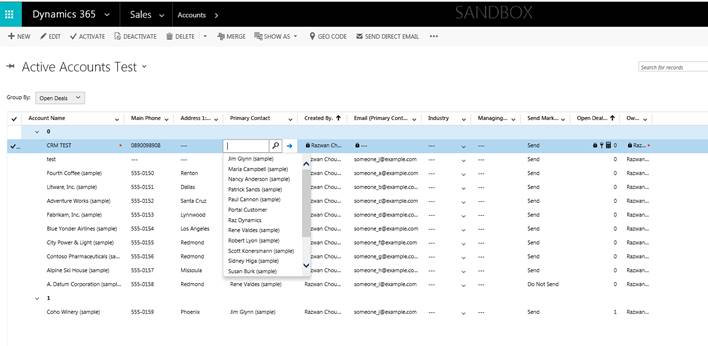
Please be aware of the current limitations of editable grids allow users to edit any of the fields in the entity’s editable view except for the following;
- Composite field such as Full Name
- Fields from Related Entities added to a view. ie you cannot update the related primary contacts email directly from the Account View.
- State ie Active / Inactive
- Customer type field such as Potential Customer or a Custom Customer Type field that looks upto polymorphic relationships
- Partylist such as those used in activities
Enabling the Editable Grid Control for an Entity
The first thing you need to enable an editable grid is to add the Editable grid Control to the entity, Enabling the editable Grid control will also enable Editable Grid for all the entity views from the main entity page as show below;
Entity > Controls Tab > Add Control > Editable Grid
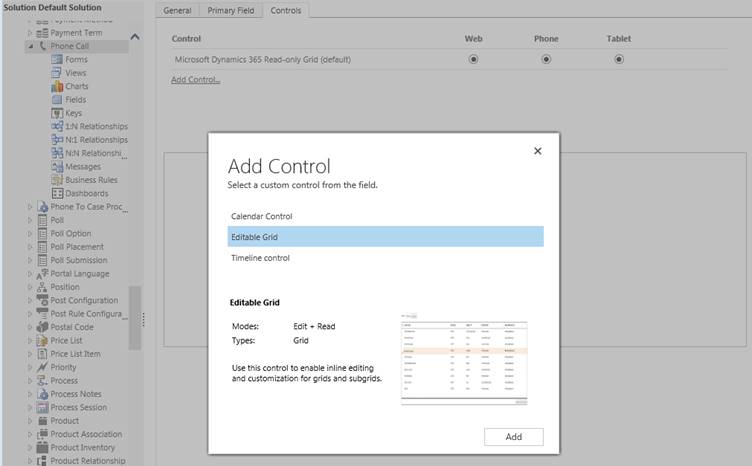
Once you have clicked Add for the Editable Grid Control, it will provide further options for which client types the editable grid will be available for such as Web, Phone and Tablet Clients;
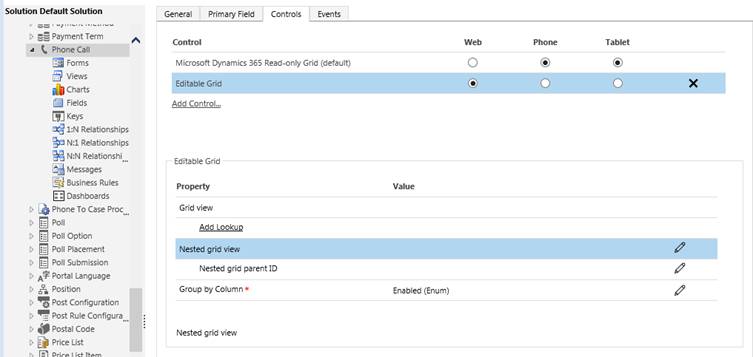
Editable Grid Lookup Control Filters
You also have options to define the filter controls for lookup fields
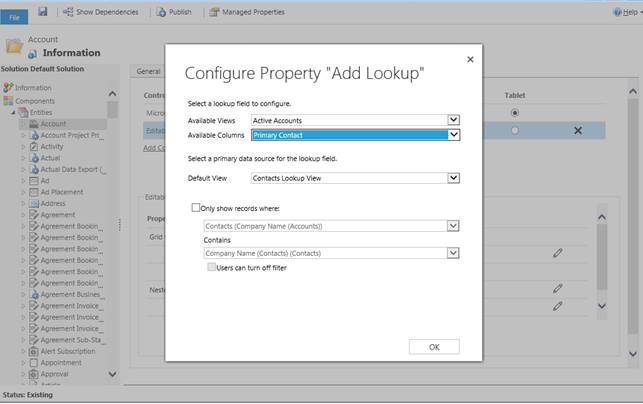
Options to configure the Nested Grid Properties for the grid
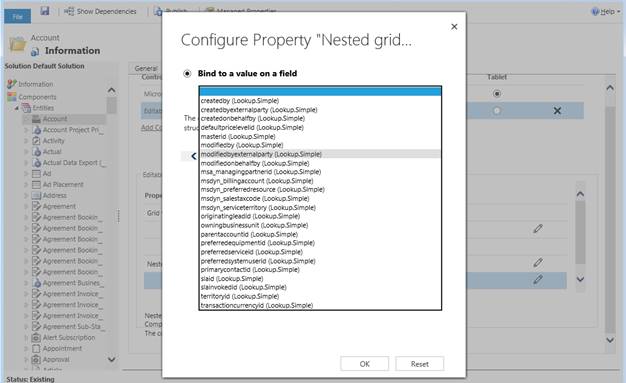
Once the Editable Control is enabled will also enable Editable Grid for all the entity views as shown below;
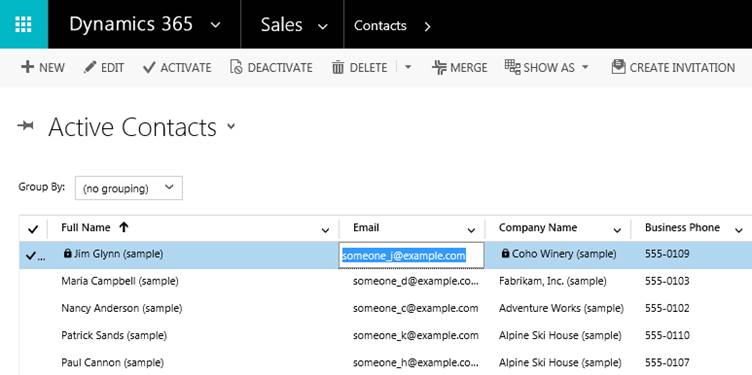
You will notice the user experience will now provide the Ability to group by/sort by any column on current view as well as filtering, moving positions of column views on the fly, resizing columns & pagination. Calculated fields and Rollup fields, Hierarchical view, Enabling or disabling of cells based on security role.
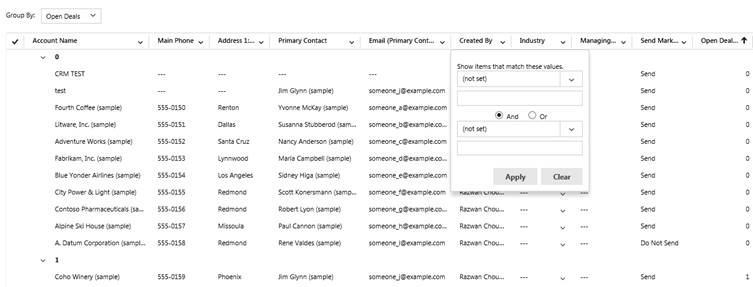
Enabling the editable Grid for Subgrids
Once the Editable Control has been enabled you can now enable it for Subgrids. When you add a Sub grid onto a form you will need to set the following properties in the Controls by clicking the + on the Editable Grid Template and setting the options for the editable grid for the Web Client, Phone and Tablet. This is a necessary step to enable the Sub grid on the form.
Form > Subgrid > Set Properties > Controls Tab;
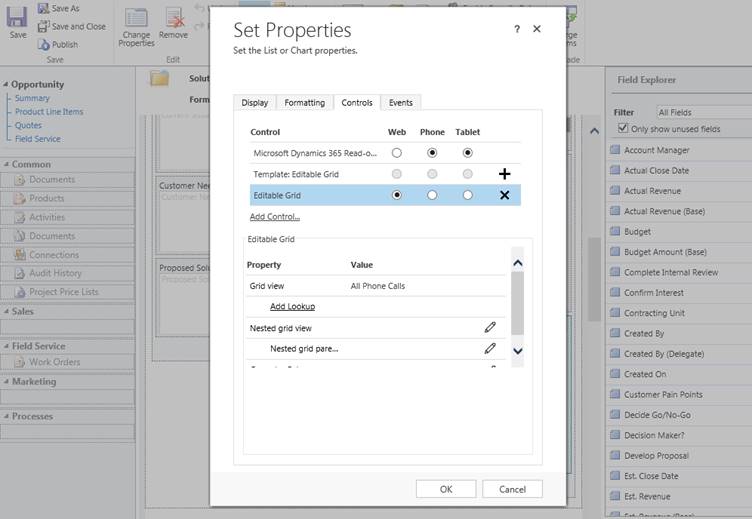
Editable Grid Supported JavaScript Events
Editable Grid supports the OnRecordSelect, OnSave and OnChange JavaScript events for both Entity Views and Subgrids. The OnRecordSelect Event will be triggered when the user selects rows within the editable grid.
The OnSave Event is triggered when clicking the Save button, or when selecting a different row within the grid.
The Onchange Event is triggered when making a change to a field and tabbing out of the cell.
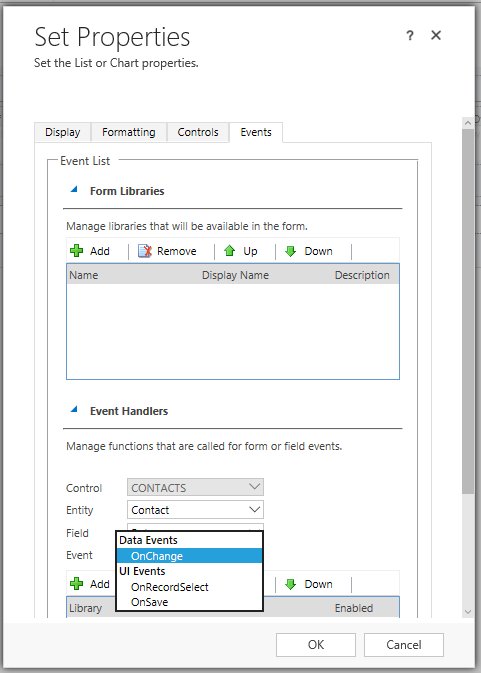
You can now add Webresources to editable grid views via the View Properties;
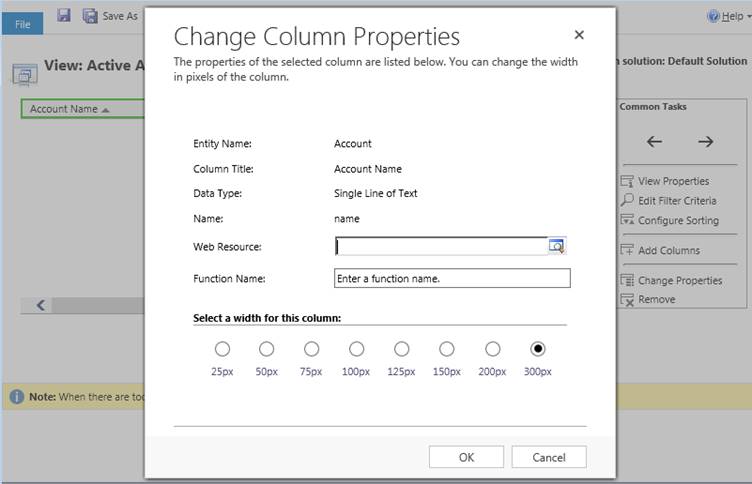
Supported Business Rules
Editable Grid also supports entity Business Rules applied on grid fields including the following;
- Show error message
- Set field value
- Set business required
- Set default value
- Lock or unlock field
Editable Grids and Custom Controls are an exciting feature that will no doubt make customising Dynamics 365 for delivering XRM solutions interesting as well as improve user productivity. Have fun CRM’ing, 365’ing and XRM’ing !