- June 19, 2016
- Posted by: Raz Dynamics
- Category: Microsoft Dynamics CRM
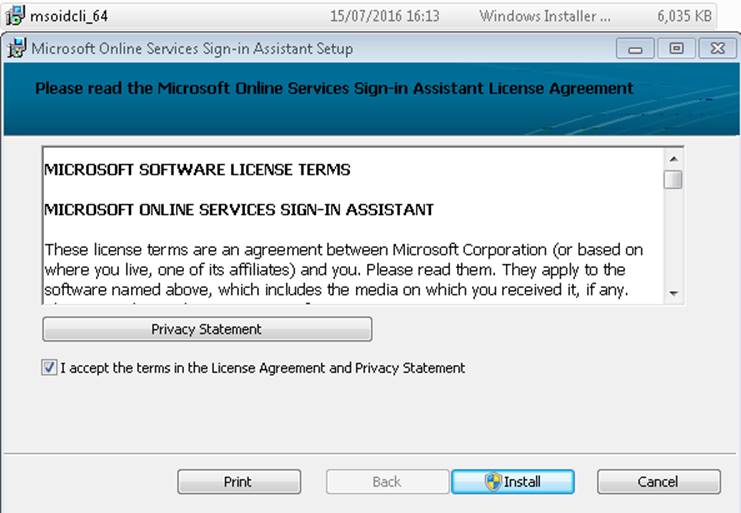
Service Accounts are used for custom integrations and not for logging directly into CRM, since Office 365 allows enforces good practice by automatically resetting Passwords every 90 Days, we need a way to keep track of when the Service Accounts will expire so that any Integrations relying on them will not break when the password expires.
First install the Microsoft Online Services Sign-In Assistant for IT Professionals RTW from the Microsoft Download Centre.
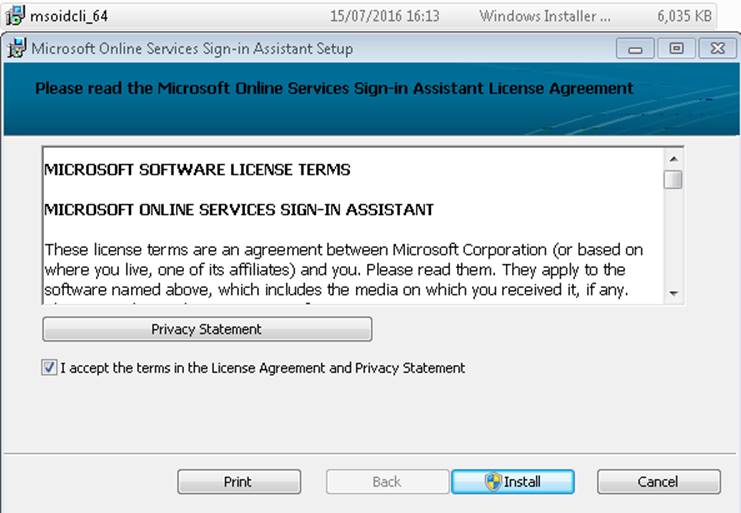
Then install the Azure Active Directory Module for Windows PowerShell (64-bit version), and click Run to run the installer package.
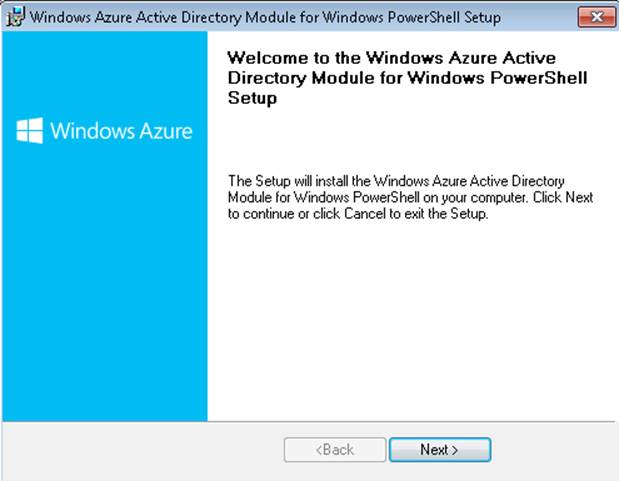
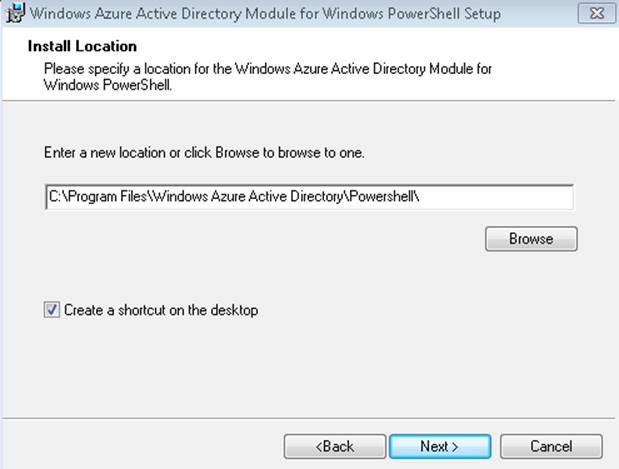
1) From Windows Start, Run the Windows Azure AD Directory Module for Powershell
2) connect-msolservice
3) Provide your global admin credentials

4) Get-MsolPasswordPolicy -DomainName
5) Ie Get-MsolPasswordPolicy -DomainName Razdynamics.onmicrosoft.com
6) get-Msoluser -Userprincipalname <UPN> |FL
(press Tab button to set the correct case of the command to prevent typo errors)