- February 3, 2016
- Posted by: Raz Dynamics
- Category: Microsoft Dynamics CRM
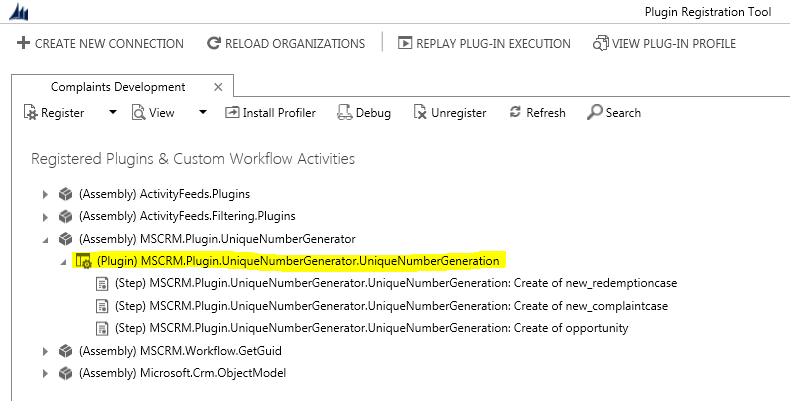
The following describes how to use the Microsoft Dynamics CRM Plugin registration tool to register new steps for a custom entity for my Auto number Solution Plugin.
1) Firstly you will need to Download the CRM SDK
2) Run the Plugin Registration tool from the following location
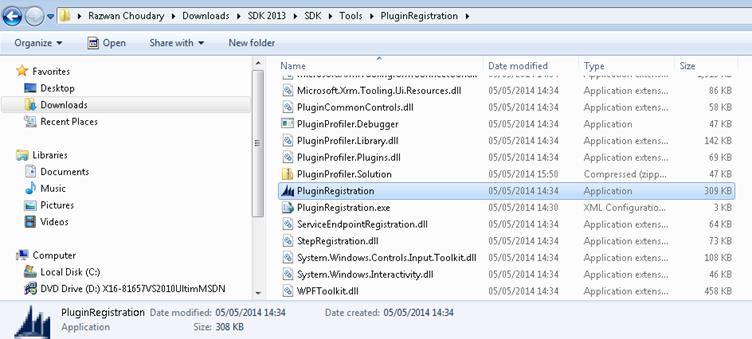
3) Provide your CRM deployment and credentials
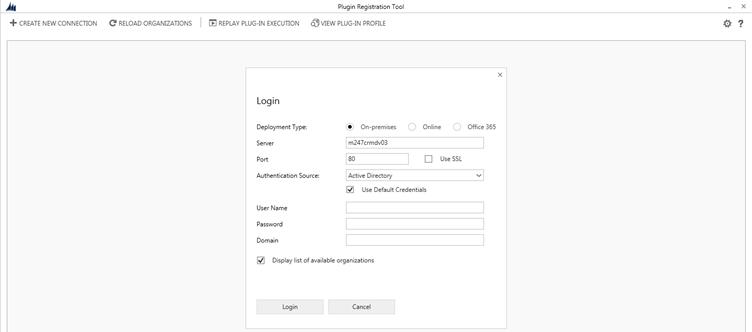
4) Choose which CRM Deployment you wish to connect to (when registering a step you should do it to a dev solution before it is deployed to live)
5) When the Plugin registration tool successfully connects to your CRM deployment, a list of registered plugins with steps will display as below;
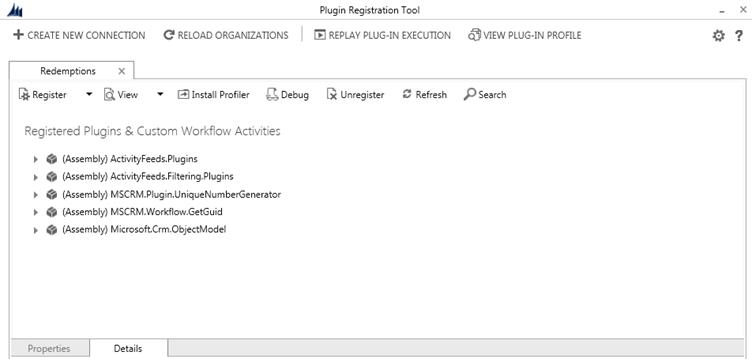
6) Here you can register new plugin steps, select the Plugin Assembly ..in our case its
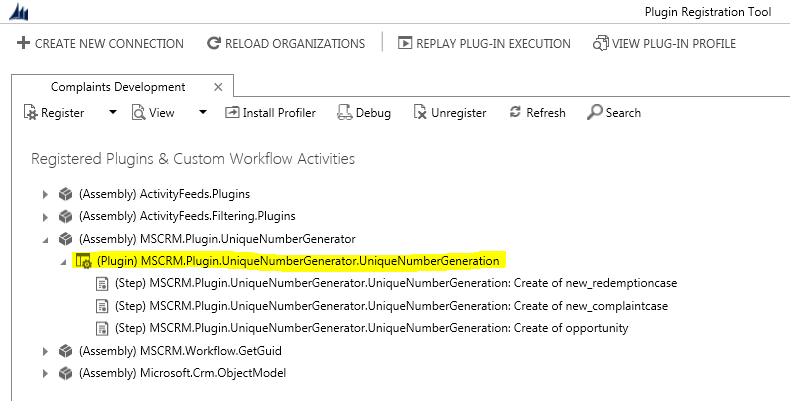
Right Click MSCRM.Plugin.UniqueNumberGenerator and select ‘Register New Step’
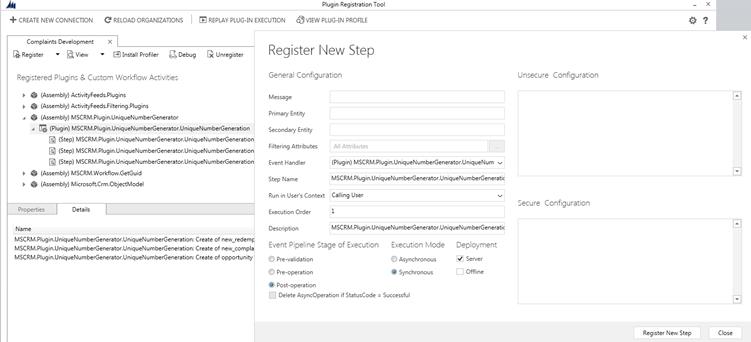
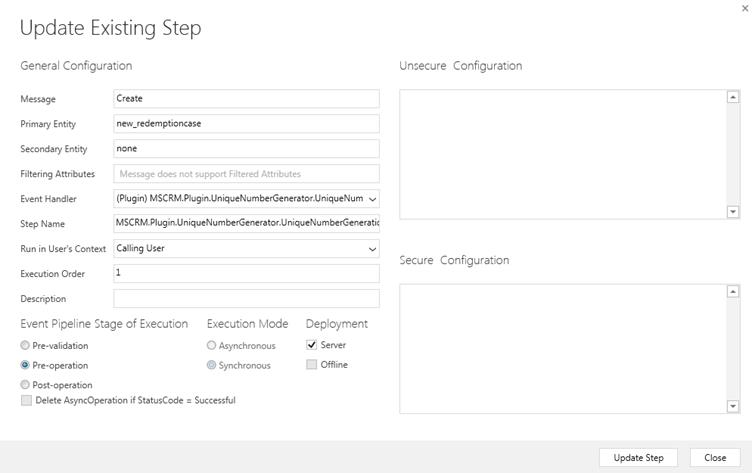
Then click ‘Update Step’
Now go into the Opportunity Plugin / Auto reference Number Plugin Solution File
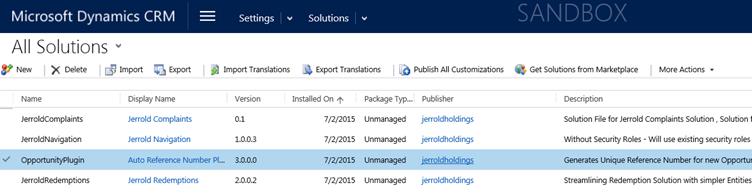
Select ‘Sdk Message Processing Steps’ and ‘Add Existing’
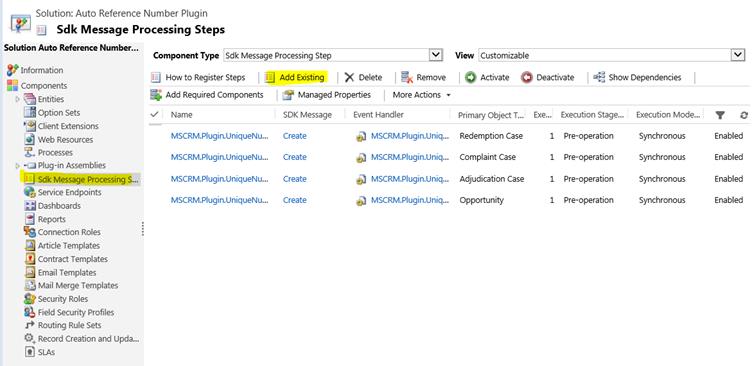
Search and Select the new Step you added via the Plugin Registration Tool;
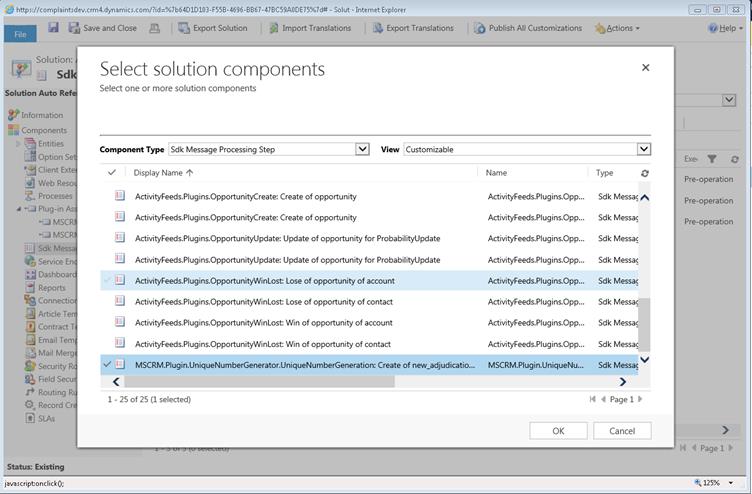
Now Save and Publish the Solution. (Make sure you update the description of any changes into the solution and the Version number if necessary)
1 Comment
Comments are closed.
[…] To enable this plugin to generate for other entities, Add a corresponding CREATE plugin step for the entity Using the Plugin Registration Tool. You can see the following article on how to register plugin steps for autonumber solution […]